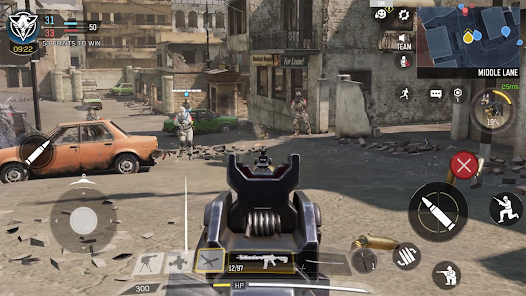To download videos from Telegram, you can follow these steps on your mobile device or computer:
For Mobile Devices (Android/iOS):
- Open Telegram App: Launch the Telegram app on your smartphone.
- Locate the Video: Navigate to the chat or channel where the video is shared.
- Tap on the Video: Click on the video thumbnail to open it in full screen.
- Download the Video:
- On Android: Tap the three dots (menu) at the top right corner and select “Save to Gallery” or tap the download icon directly.
- On iOS: Tap the download icon (an arrow pointing down) on the video. The video will be saved to your Photos app.
For Desktop (Windows/Mac):
- Open Telegram Desktop: Launch the Telegram desktop application.
- Find the Video: Go to the chat or channel containing the video.
- Right-Click on the Video: Right-click on the video file.
- Download the Video: Choose “Save As” from the context menu, then select the destination folder on your computer.
Using Telegram Web:
- Access Telegram Web: Open your web browser and go to Telegram Web.
- Login to Your Account: Enter your phone number and log in to your Telegram account.
- Locate the Video: Navigate to the chat where the video is.
- Download the Video: Click on the video to open it, then right-click and select “Save Video As” to download it to your computer.

Additional Tips:
- Save Storage Space: If you’re low on storage, consider streaming the video without downloading it.
- Use a Download Manager: For larger videos, you may want to use a download manager to speed up the process and manage your downloads more effectively.
By following these steps, you should be able to download any video shared on Telegram directly to your device.
How to Download Telegram Videos
Telegram is a popular messaging app known for its privacy features, large group chats, and media sharing. One of its most useful features is the ability to share videos. But, downloading videos from Telegram can be a bit tricky for some users. This guide will walk you through the steps to easily download videos from Telegram, whether you are using a smartphone, tablet, or desktop.
What You Need to Know Before Downloading
Before you start downloading videos from Telegram, there are a few things you should know:
- Device Storage: Ensure you have enough space on your device.
- Internet Connection: A stable internet connection is necessary.
- App Permissions: Telegram needs access to your device storage.
- Legal Concerns: Only download videos if you have permission or if they are legal to download.
How to Download Telegram Videos on Android
If you are using an Android device, follow these steps to download videos from Telegram:
- Open Telegram: Launch the Telegram app on your Android device.
- Find the Video: Navigate to the chat or channel where the video is located.
- Tap on the Video: The video will start playing automatically.
- Download the Video: Look for a download icon or tap on the three dots in the upper right corner and select “Save to Gallery.”
- Check Your Gallery: After downloading, you can find the video in your device’s gallery.
Tip: If you want to save space, delete the video from Telegram after downloading it to your gallery.
For iPhone users, the process is similar:
How to Download Telegram Videos on iPhone
- Open Telegram: Launch the Telegram app on your iPhone.
- Locate the Video: Go to the chat or channel with the video.
- Tap the Video: The video will begin to play.
- Save to Camera Roll: Tap the share icon (a box with an arrow) and choose “Save Video.”
- Access the Video: The video will be saved in your Photos app.
Note: iOS may require you to grant Telegram access to your Photos before saving.
How to Download Telegram Videos on a Desktop
Telegram also has a desktop version that you can use on your computer:
- Open Telegram Desktop: Launch Telegram on your computer.
- Find the Video: Go to the chat where the video is shared.
- Click on the Video: The video will start playing.
- Download the Video: Right-click on the video and select “Save As.” Choose the location on your computer where you want to save it.
- Locate the Video: Go to the folder where you saved the video to watch it.
Tip: Downloading videos on a desktop usually offers more storage space and easier access to file management.
Downloading Telegram Videos Using Bots
Telegram also supports bots, which can help you download videos:
- Search for a Bot: In Telegram, use the search function to find a bot designed to download videos. Common bots include
@vid,@downloader, and others. - Start the Bot: Click on the bot and press “Start.”
- Send the Link: Copy the link of the video you want to download and send it to the bot.
- Download the Video: The bot will provide a download link. Click the link to download the video to your device.
Caution: Be careful when using bots. Only use trusted bots, as some may pose security risks.
Downloading Videos from Telegram Channels
Many users follow Telegram channels that share various types of content, including videos. Here’s how to download videos from these channels:
- Join the Channel: Open Telegram and join the channel that shares the videos you want.
- Navigate to the Video: Scroll through the channel’s posts to find the video.
- Download the Video: Tap or click on the video and select the download option (usually a downward arrow or three dots).
Tip: Some channels may have download restrictions. In such cases, try contacting the channel admin for access.
How to Download Large Videos
Sometimes, Telegram videos are large, and downloading them may take time. Here’s how to manage:
- Check Your Internet Connection: Ensure you have a strong and stable connection.
- Use Wi-Fi: Downloading large videos over Wi-Fi is faster and doesn’t consume mobile data.
- Clear Space: If your download fails, it might be due to low storage space. Delete unnecessary files to free up space.
- Resume Downloads: Telegram allows you to pause and resume downloads. If your connection drops, resume downloading once it’s restored.
Common Issues and How to Solve Them
Sometimes, users face issues while downloading videos from Telegram. Here’s how to address some common problems:
- Video Not Downloading: Check your internet connection and make sure you have enough storage space.
- Slow Downloads: Slow internet speeds can cause this. Switch to a faster network.
- Cannot Find Downloaded Videos: Use your device’s search function to locate the video or check if it’s saved in a specific folder like “Telegram.”
- Telegram Crashing: This might happen due to a bug or outdated app. Update Telegram or reinstall it.
Legal Considerations
Downloading videos from Telegram might have legal implications, especially if the content is copyrighted. Always respect intellectual property rights and download videos only if you have permission or if they are in the public domain. Some countries have strict laws regarding downloading and sharing media. Make sure to comply with the laws of your country to avoid legal issues.
Tips for Safe Downloading
To ensure that you are downloading videos safely, follow these tips:
- Use Trusted Channels and Bots: Download videos only from sources you trust.
- Keep Your App Updated: An updated app is less likely to have bugs and more likely to be secure.
- Avoid Suspicious Links: Don’t click on unfamiliar links or download files from unknown senders.
- Enable Virus Protection: If you are downloading on a desktop, make sure your antivirus is up to date.
Final words
Downloading videos from Telegram is a straightforward process, whether you are using a smartphone or a desktop. By following the steps outlined above, you can easily save videos to your device for offline viewing. Remember to always download responsibly and ensure you have the legal right to download the content.